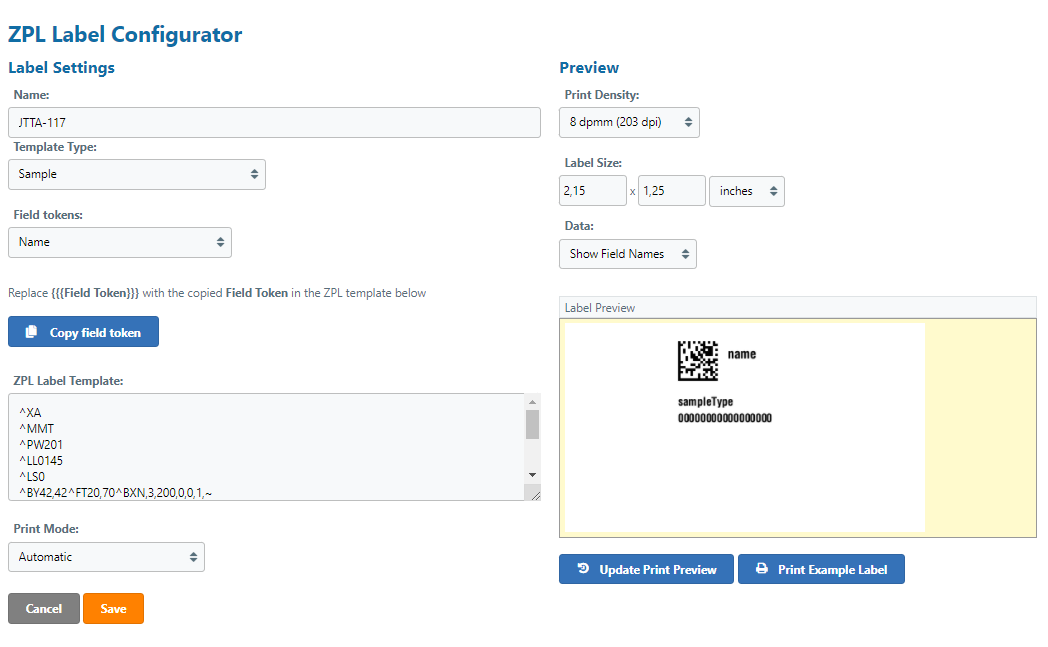Make a Zebra label eLab
To print labels using a Zebra© Label Writer, you should first configure a so-called ZPL (Zebra Programming Language) label template for printing samples, sample series, storage units, equipment or compartment barcodes. Open eLabInventory go to Print Label Templates in the Configuration menu and click Add ZPL Label. Note that you should first follow the ZPL label printer installation instructions and activate the ZPL label print option in eLabInventory. After enabling the ZPL Printer please install eLabPrint.
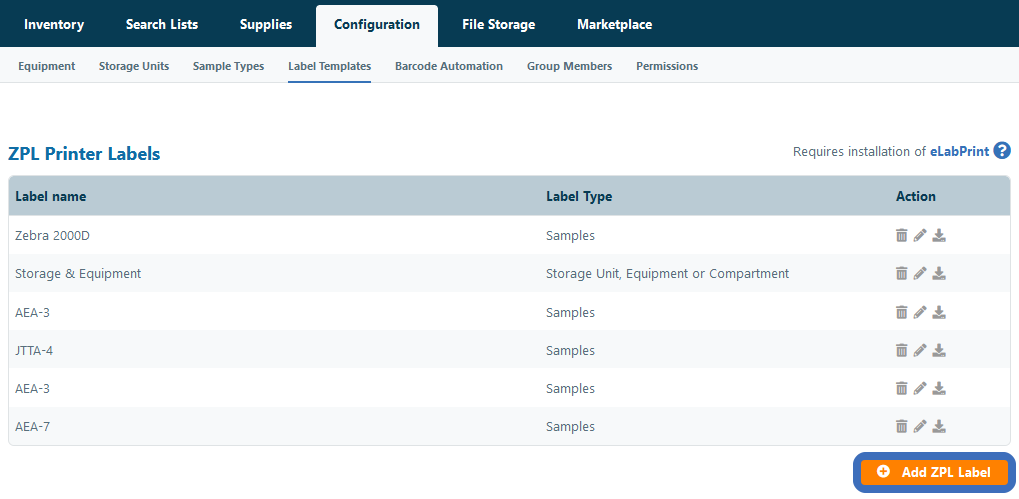
Select one of the predefined label template or choose to create a custom label template and click Next
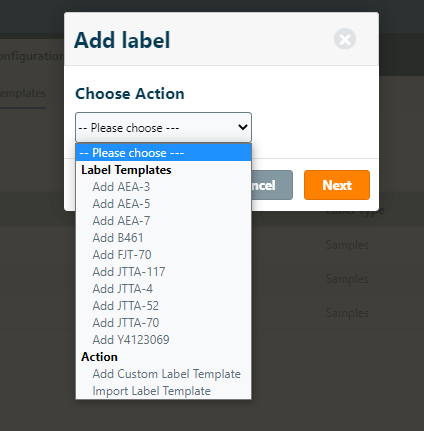
In the next step the label template configurator opens