Organization Sample Search
Important Notice - In June 2024, we released a new version of our Inventory system. Updated documentation for the Inventory is available in our new Support Portal. All documentation for the entire eLabNext platform will be fully migrated to the new Support Portal over the course of 2024. Start using the new Inventory documentation.
The Advanced Search page includes the option to search for samples in other labs within your organization. Navigate to Advanced Search under the Inventory tab and select the Organization Search tab.
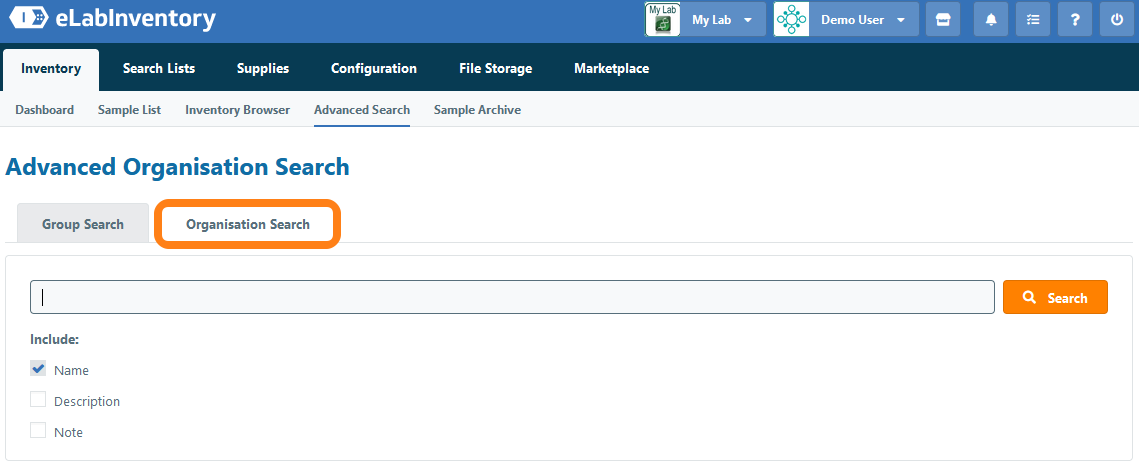
The organization search option allows users to search for samples outside of their group. Note that samples from other groups within your organization are not automatically made available through the organization search. A group must change the share setting of a sample type in order for instances of that sample type to be included in the organization search. Once a sample type has been defined as shared, select it from the list of searchable sample types to include it in the search criteria.
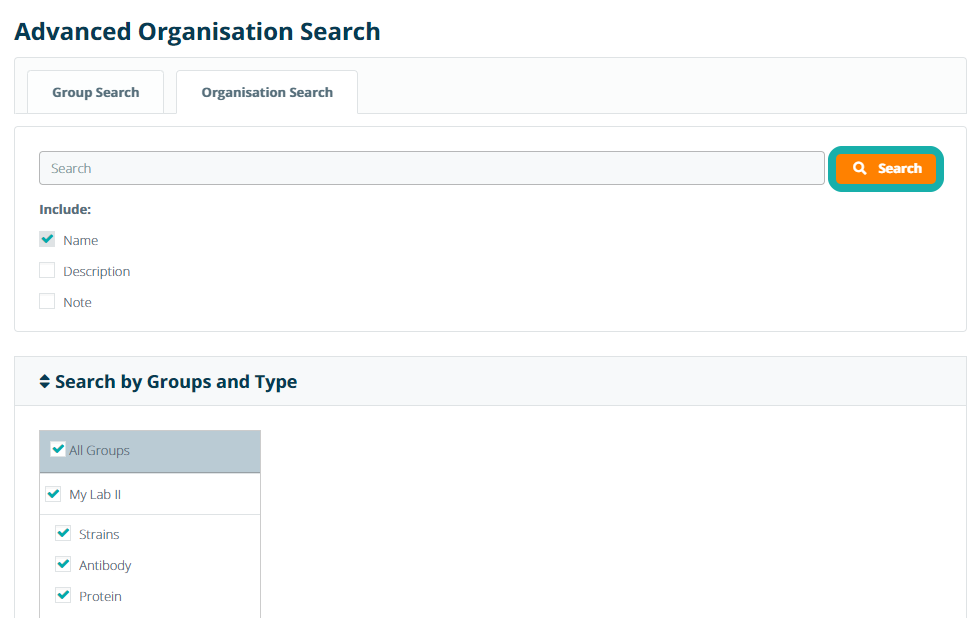
In addition searching by sample type, the organization search allows users to search for keyword matches in a sample's name, description, and notes fields. Conditional statements based on sample specification fields are not currently supported in the organization search. Enter the name of the sample you want to find and click Search.
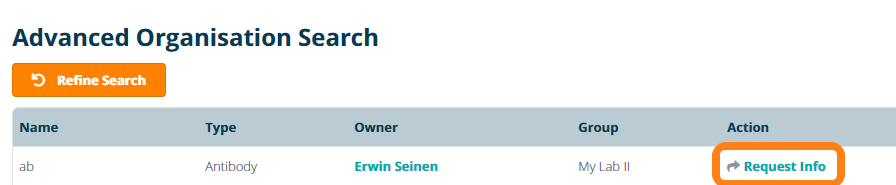
The following information is displayed for samples returned by an organization search:
- Sample Name - the name of the sample
- Sample Type - the sample type used to create the sample
- Owner - the name of the person who owns the sample
- Group - the name of the group within your organization in which the sample is stored
Note that the organization search will not retrieve the storage location of the shared sample. Users can contact the sample owner for more information about a sample's location and specification fields by clicking the Request Info link.