Adding Custom Fields
Important Notice - In June 2024, we released a new version of our Inventory system. Updated documentation for the Inventory is available in our new Support Portal. All documentation for the entire eLabNext platform will be fully migrated to the new Support Portal over the course of 2024. Start using the new Inventory documentation.
Each sample type starts with has 4 default fields: Sample Name, Description, Location, and Notes. You can customize the sample type with additional sample specification fields by clicking Add New Field. Specification fields can accept different kinds of input, such as textfields, numeric fields, date fields, choice fields and fields for linking samples or file attachments.
When adding a custom sample type, it contains 4 fields by default including the Sample Name, Description, Storage Location and a Notes field. If your lab has the Supplies module activated, then the Quantity field will also be available. You can further customize the sample type by adding specification fields to the sample type template. To add a custom specification field, click Add New Field. Note: if you created a sample type using one of the predefined templates in the system, you can customize it by removing or adding fields.
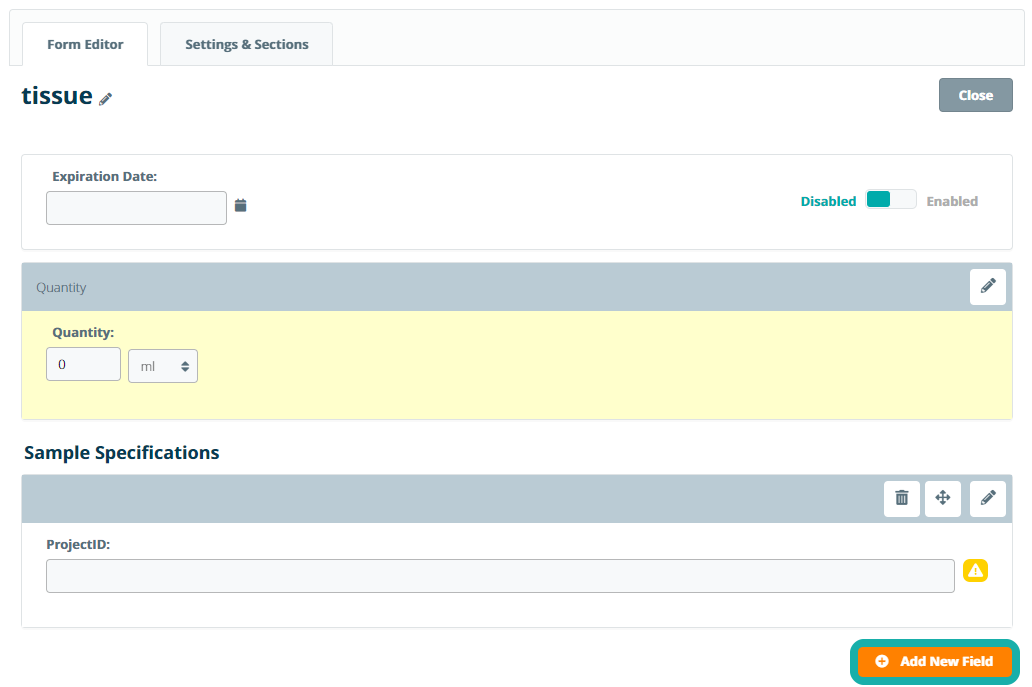
In the pop-up window, you can select the type of field you want to add to the sample type template. The following field types are supported:
- Short Text Field - an open text field that can contain up to 255 characters
- Long Text Field - a text area that can contain up to 2000 characters
- Numeric Field - a text field that can only contain numbers
- Date Field - a field with a date picker to enter a date
- Date and Time Field - a field with a date and time picker to enter a date and time
- Dropdown Menu Field - a choice field to select one value from a list of fixed options
- Checkbox Field - a choice field to select one or more values from a list of fixed options
- Radio Button Field - a choice field to select one value from a shortlist of fixed options
- File Attachment Field - a field to upload and link files or images to a sample
- Sample Link Field - a field to create a link to another sample in the lab inventory
Note that each of these custom fields supports additional input options that can be set when adding or editing the field.