File Attachment Field
Important Notice - In June 2024, we released a new version of our Inventory system. Updated documentation for the Inventory is available in our new Support Portal. All documentation for the entire eLabNext platform will be fully migrated to the new Support Portal over the course of 2024. Start using the new Inventory documentation.
To add a field in which you can link data file or images, choose File Attachment from the Field type dropdown.
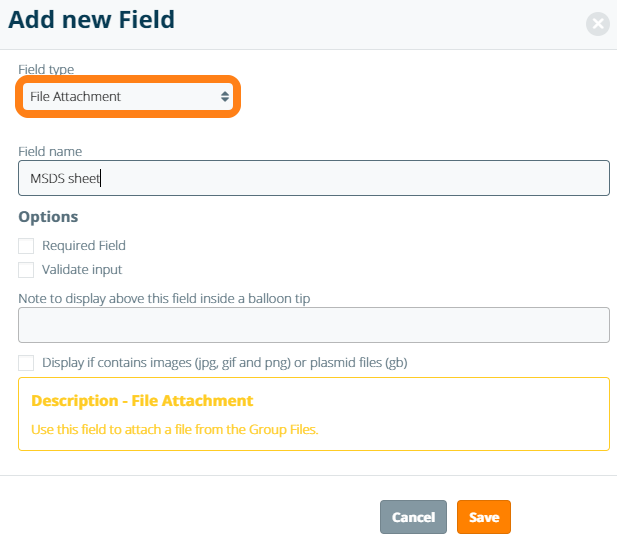
After saving the field, an Attach File button is created for linking file attachments to a sample. Note: you can attach more than one file to the same file attachment field.
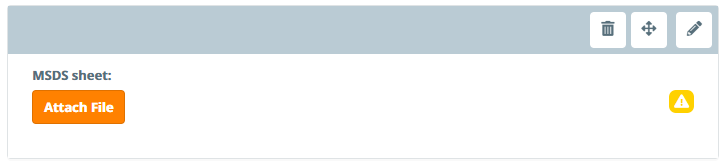
The following field options are supported for file attachment fields:
- Required field – makes data entry required prior to storing a sample
- Validate input – set criteria for input when entering data in a field
- Note field – field information for end user displayed in a tooltip balloon
Input Validation
Use Validate input to validate the file type prior to uploading the file. Users can limit attachments to PDF files, Image files, Microsoft Office documents, or set a custom file type to validate by entering the file's extension as a text value (Ex. .txt). Note: the custom file validation setting can support multiple files by separating the values with a comma (Ex. .txt, .png, .js).
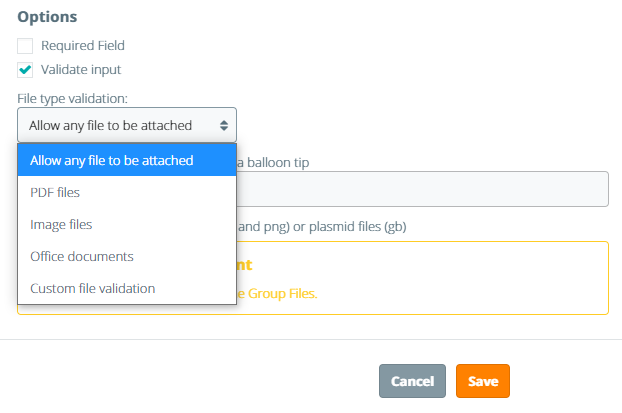
Images
To display a thumbnail of an uploaded image on the sample information sheet, mark the checkbox, "Display if contains images (jpg, gif and png) or plasmid files (gb)."