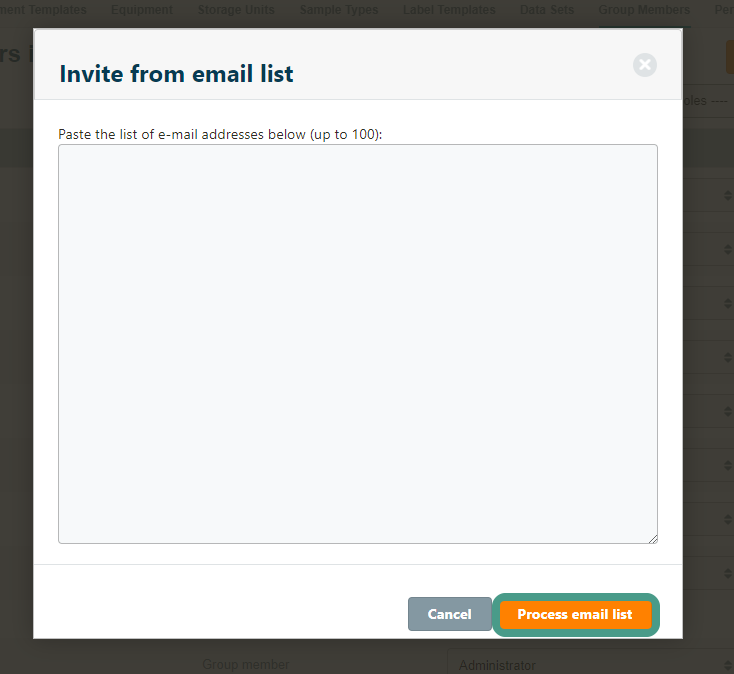Adding Group Members
To add a user to your lab, you can send an invitation to your colleague. Navigate to Groups and click Manage Members. Alternatively, you can also manage group members by navigating to Group Members in the Configuration menu.
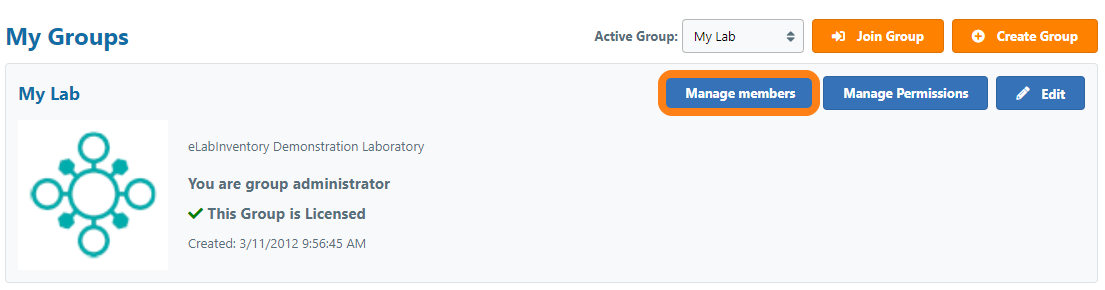
Click Invite Member and enter the email address of the colleague who you want to add to our lab. Click Invite to send them an email with instructions for setting up an account and entering the lab. Note that your lab needs to be licensed before you may invite colleagues to join your group. If you have started a free trial and want to include your colleagues in the trial, please contact us for assistance with adding additional users to your trial group.
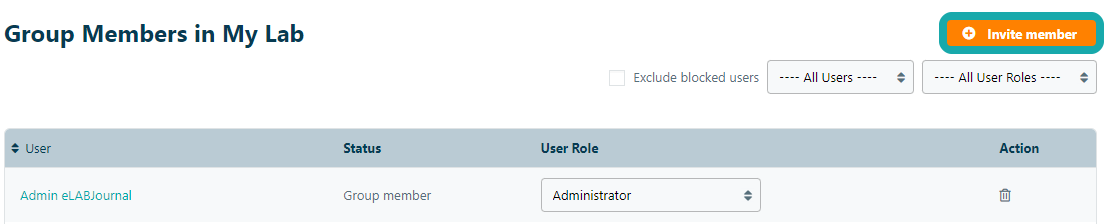
When a large number of users need to be added to the lab (ex. when first setting up the lab or when preparing practical classes), you can invite multiple users from an email list. Within the Invite Member window, click the Invite from email list link to expand the input field.
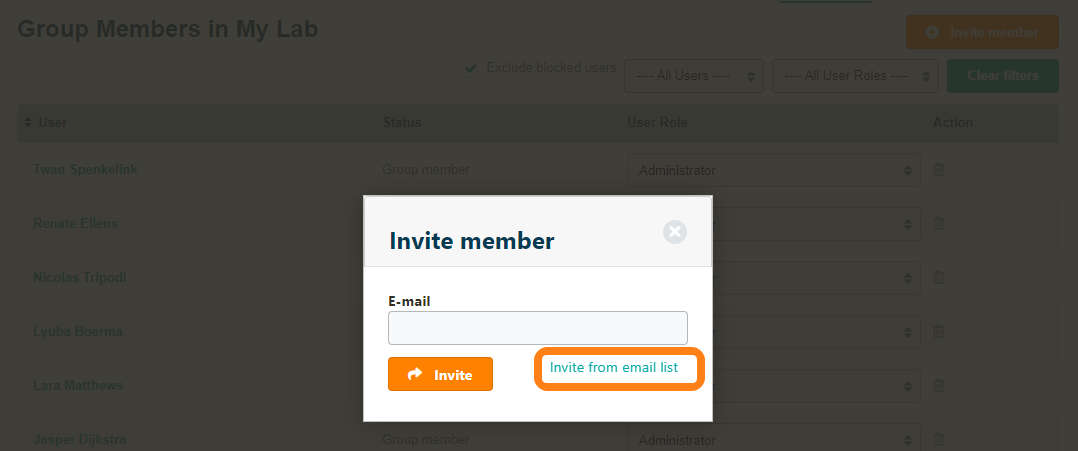
You can provide up to 100 email addresses at once. After pasting the email address list, click Process email list to send the invitations.