Group Licensing
When a user creates a new group (i.e. the group is not created by the Organisation Administrator), the group is not automatically licensed and its functionality is limited. (i.e. no other users can be invited and a limited number of samples and experiments can be created).
Groups need to be actively licensed by the Organisation Administrator to become fully functional. In this way, the Organisation Administrator can control the system use on an organisation level.
To license a new group or modify the existing license of a group, navigate to License Management in the Organisation Admin Panel. To add a new license for a group, click Load License Table
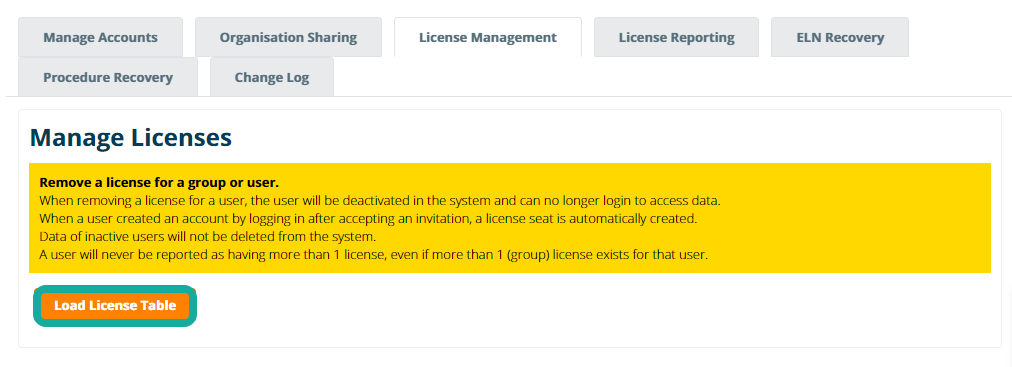
Then click on Add New Group License.
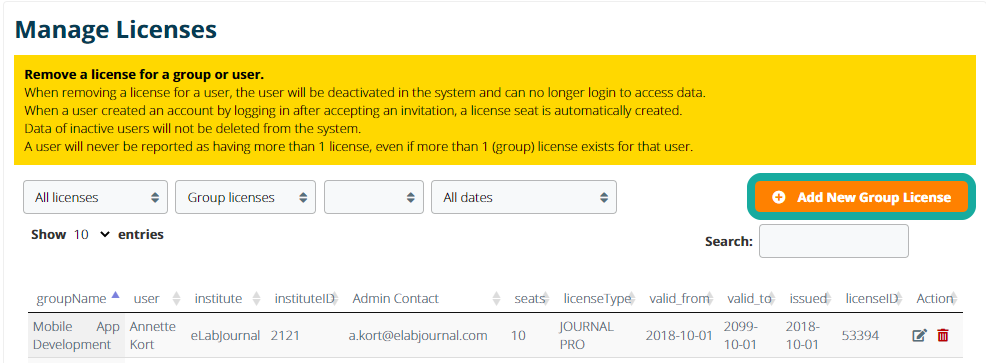
In the appeared window licenses can be added to groups by specifying the following information:
- GroupID – the groupID that should be licensed (you can search for the group name or the email address of the group administrator)
- License – The product for which the group should be licensed for
- Seats – the number of users that can be added to the group by the group administrator (using the invite user option)
- Valid From – Start date of the license
- Valid To – End date of the license
Important: when you want to issue a license for eLABJournal, the group should get the following licenses:
- JOURNAL PRO
- INVENTORY PRO
If a group should only be licensed for the product eLABInventory, the group should get the following licenses:
- INVENTORY PRO
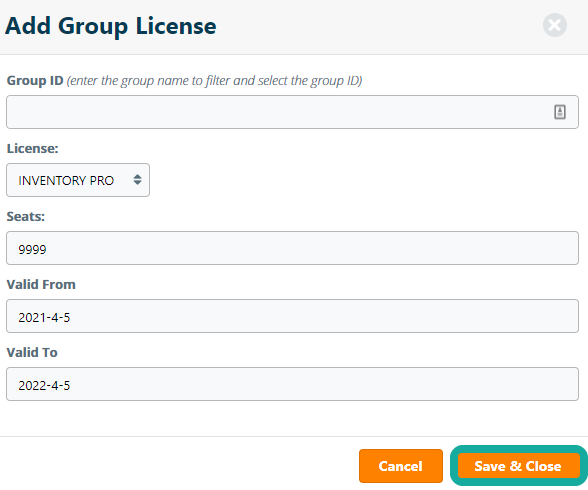
Click Save and Close to add the license to the system. Note that adding group licenses does not affect the actual number or license during reporting, but only affect the product for which a group is licensed.