Sample Threshold
Quantity thresholds can be set for individual samples to inform users when their stocks are running low (Note: this feature is distinct from setting thresholds on a sample series).
To set a quantity threshold for a sample, navigate to the sample's information page and click the Edit button.
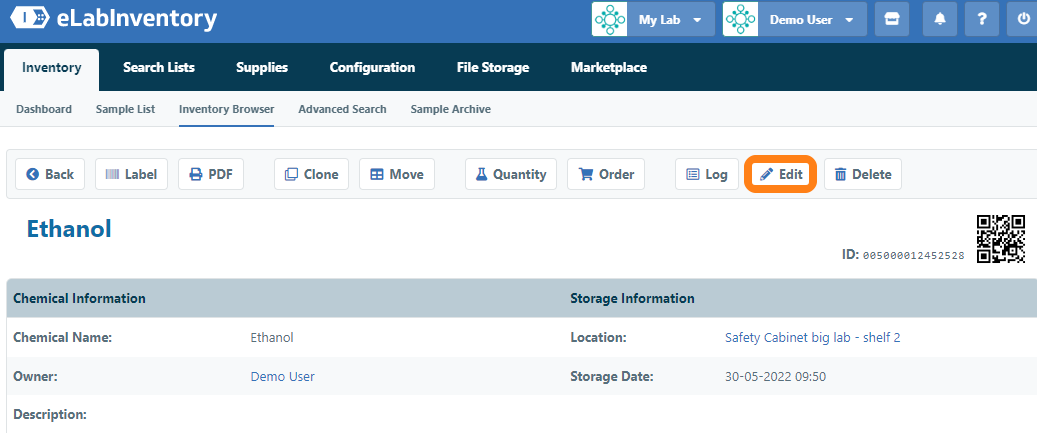
Within the sample's Edit page, click Edit icon in the Quantity section open the quantity settings.
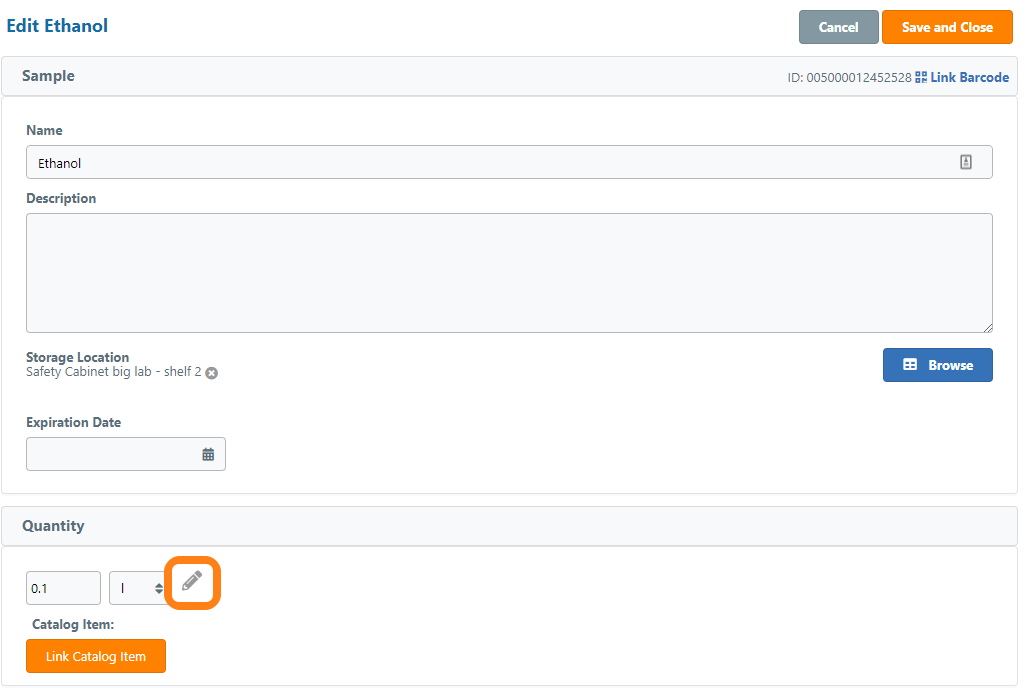
In the pop-up window, check the Enable quantity threshold alert option to reveal the settings for Quantity Tracking and Notification Options.
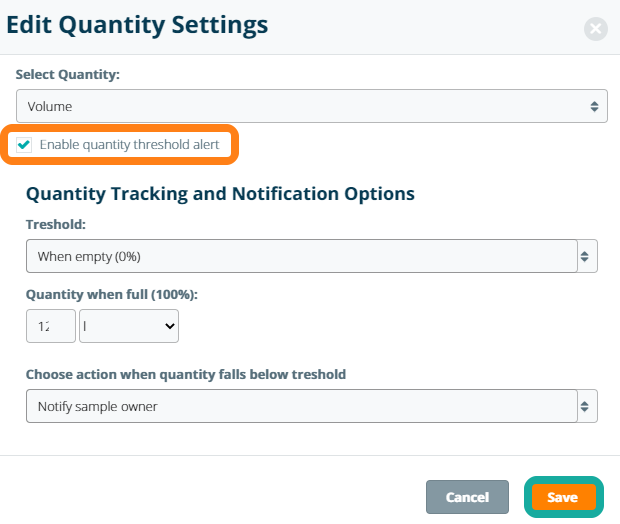
The Threshold value is set as a percentage of the Quantity when full (100%) field. Note: if a catalog item has been linked to the sample, then the value of the Qunatity when full (100%) will automatically be set to the value of the catalog item's Unit Size field. When the sample quantity falls below the defined threshold, an action defined by the Choose action when quantity falls below threshold field will be triggered.
Users can selected one of the following actions to be executed when the sample quantity falls below the defined threshold:
- Nothing - no action is triggered
- Add to shopping list - the linked catalog item is added to the shopping list as a pending order (note: this option can only be selected when a catalog item is linked to the sample)
- Notify the sample owner - the sample owner receives a notification that the sample's quantity has fallen below its threshold
- Add to shopping list and notify the sample owner - the linked catalog item is added to the shopping list as a pending order and the sample owner receives a notification that the sample's quantity has fallen below its threshold (note: this option can only be selected when a catalog item is linked to the sample)
Click the Save button to accept the threshold settings. Note: once the threshold settings have been confirmed, you must still click the Save button on the sample's Edit page to apply the updated settings to the sample.