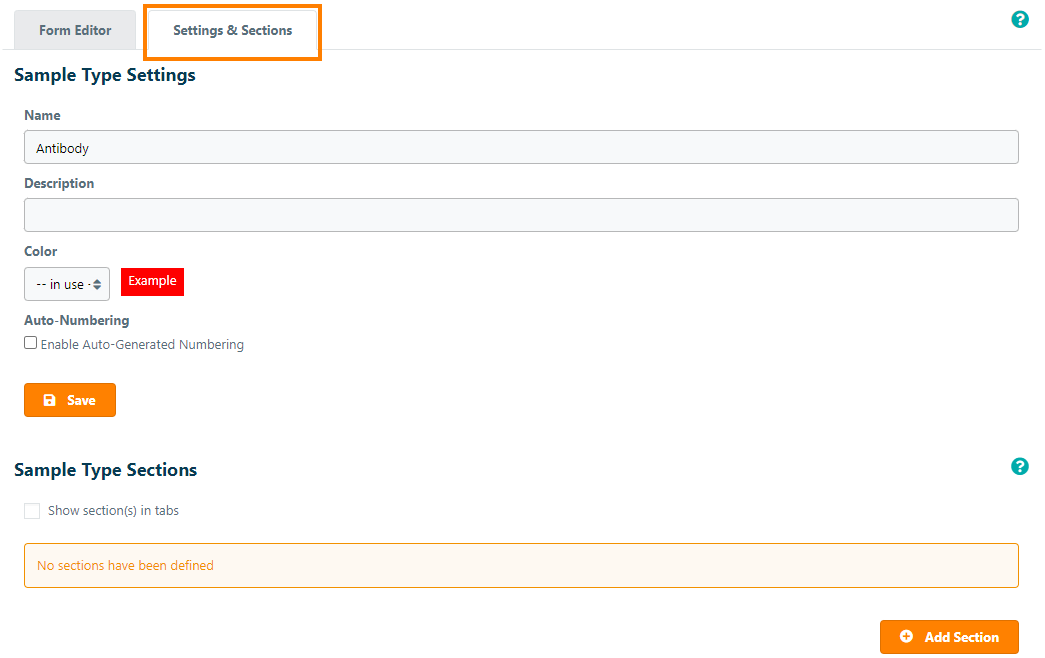Updating Sample Types
Important Notice - In June 2024, we released a new version of our Inventory system. Updated documentation for the Inventory is available in our new Support Portal. All documentation for the entire eLabNext platform will be fully migrated to the new Support Portal over the course of 2024. Start using the new Inventory documentation.
To update the configuration of a sample type - including adding, moving or deleting custom specification fields - navigate to Configuration – Sample Types and click the Edit icon for the sample type that you want to update.
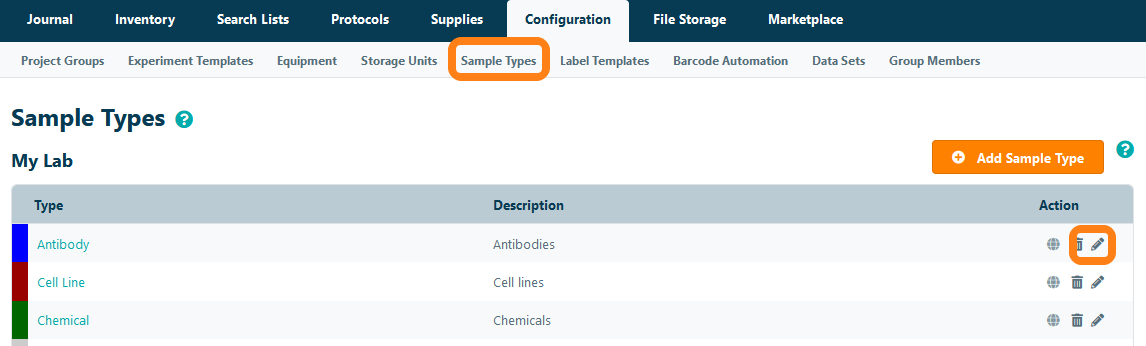
In the Sample Type form editor, you can change the sample type configuration by adding new custom fields or updating, moving and removing existing fields. You can also change the sample type's name and update its quantity settings.
Changing a sample type's configuration by adding or removing fields does not affect information stored in existing samples. In case a field is removed, the data in this field remains visible on the existing sample's information sheet. When a new field is added, it gets appended to the sample entry form. Note that the quantity settings are only available when the Supplies module is active. Please contact us to activate this add-on for your account or lab.
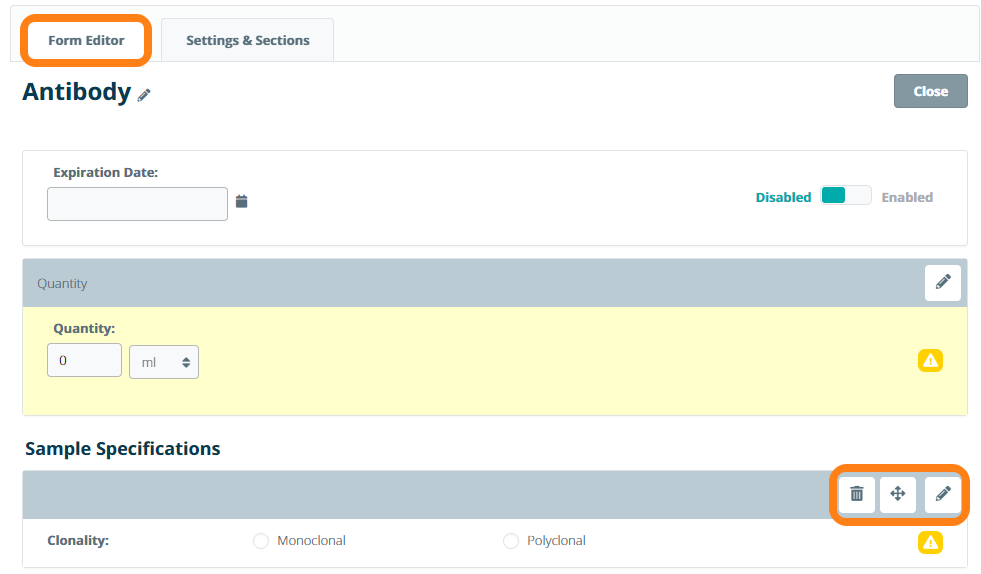
Under the Settings and Sections tab in the Sample Types editor, you can change the Name, Description, Color, and Auto-numbering for samples of this sample type within the system. Note: selecting the Custom option from the Color dropdown allows the user to choose the color of their Sample Type's background and text. You can also further customize sample types by adding Sample Type Sections.