Adding Compartments
Important Notice - In June 2024, we released a new version of our Inventory system. Updated documentation for the Inventory is available in our new Support Portal. All documentation for the entire eLabNext platform will be fully migrated to the new Support Portal over the course of 2024. Start using the new Inventory documentation.
To complete the configuration of a new storage location, or to add compartments to an existing storage location, navigate to the Inventory Browser and select a storage unit or compartment in the navigation tree. Click the Add button and select the template you want to use to create your new compartment. Note: in order to create a compartment, users must first create a compartment type template. If a default compartment type was defined as part of a storage unit's configuration, then this template will be listed as an available option after the unit has been created.
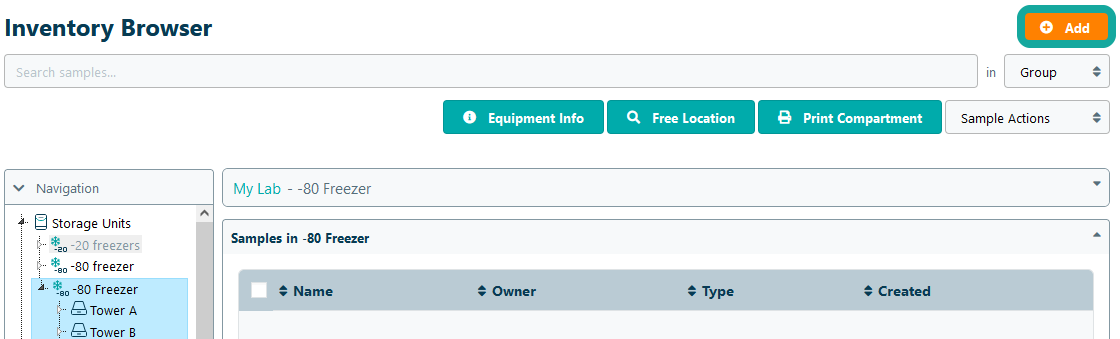
The compartment name field will provide a default name based on the storage unit's configuration settings, which can be edited according to the user's preferences. Mark the option Add multiple compartments to create compartments in bulk from the selected compartment type template.. When adding multiple compartments, users can define the following settings:
- Number of compartments – the number of compartments that should be created within the selected compartment
- Compartment numbering – the incremental identifier that should be appended to the compartments' names (this will default to the setting specified during storage unit configuration)
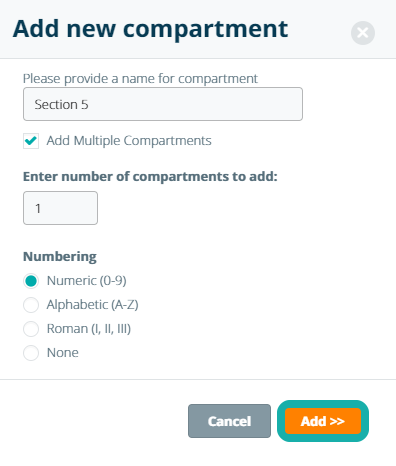
Click the Add >> button to add the compartments to your storage unit.