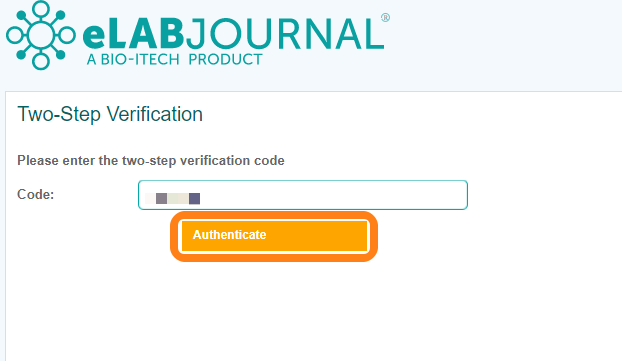LDAP/AD / AD FS Authentication
For organizations that want to use federated login to authenticate users, eLabInventory supports authentication via AD/LDAP(S) or SAML. Once this has been activated for your organization, users can log in by entering their organization login credentials. For new users in the system, an eLabInventory account is created based on the AD profile of the user after login. If a user previously set up an account without AD, or if the organization administrator assigned accounts in the system, the existing account in eLabInventory is linked based on the email address in the authentication system. In case a user already has a system account in eLabInventory with a different email address, make sure to first update the email address of that user account in eLabInventory to match the email address set in the organization AD/LDAP(S) or SAML accounts in order to properly link both accounts. For more information about AD/LDAP(S) or SAML authentication in eLabInventory, please contact us.
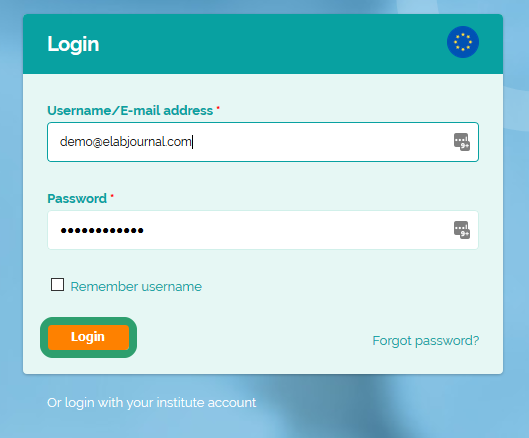
If two-step verification is enabled for your account, you'll need to enter the two-step verification code generated by your mobile device or any of the supported alternative 2FA-token generators you've connected with your eLabInventory account.
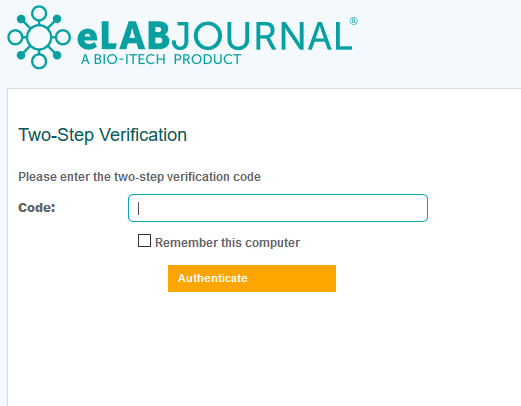
Open the eLabInventory Mobile App and go to two-step verification to get the code.
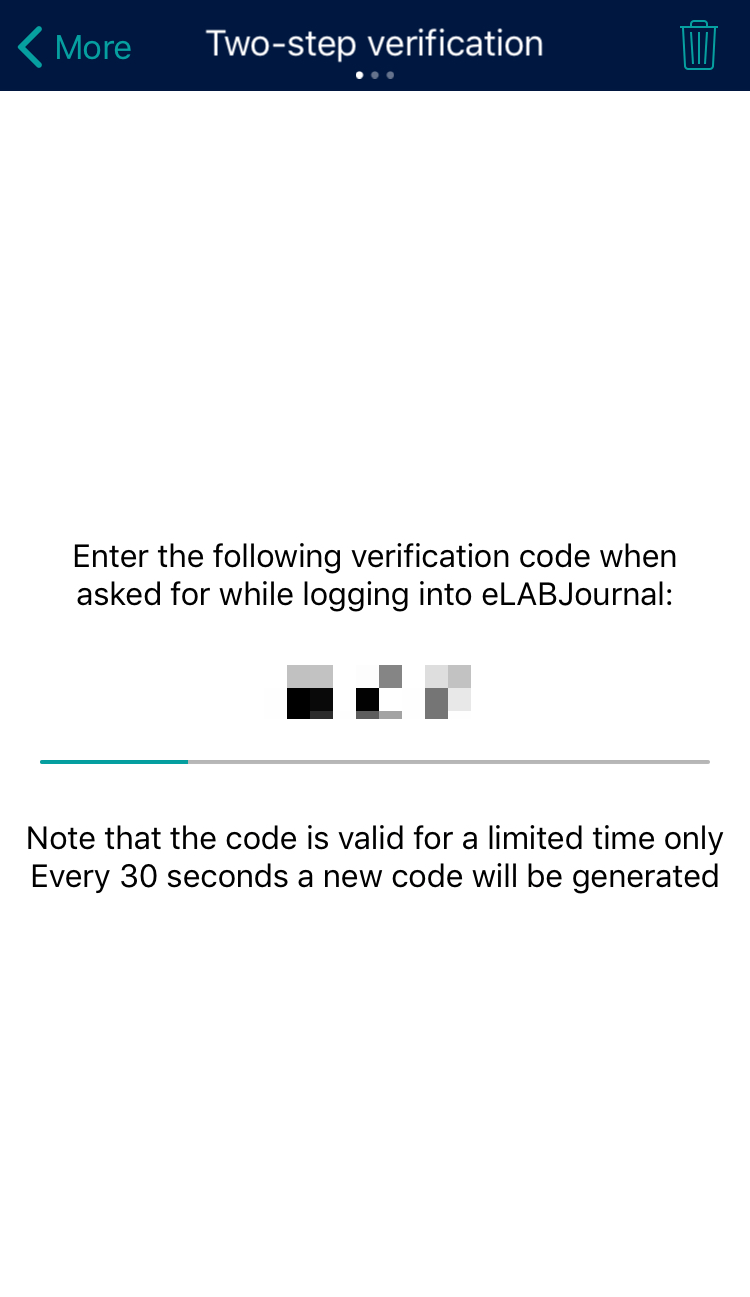
Enter the 6-digit code from your mobile device and click Authenticate